Thank you for booking with KJ Limousine!
- An email will be sent to you which contains your login information
- Please follow below instruction to enter your credit card information
- A formal confirmation will then be emailed to you once we verified the credit card info
Access Customer Portal
- Open the email with a subject line of "Internet Reservation Booking Information"
- Click on the link to access the Internet Reservation Web Site
- Enter your email address and the temporary password provided in the same email.
- Select "Customer" as LOGIN TYPE and click on "LOG IN"

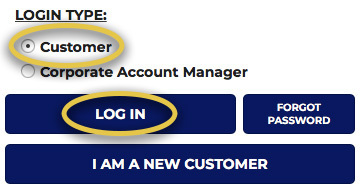
- Click on "MY PROFILE" from top menu bar and then select "Addresses" from the left side menu bar.Click the top navigation menu icon (three line icon), click on "MY PROFILE", then select "Addresses".

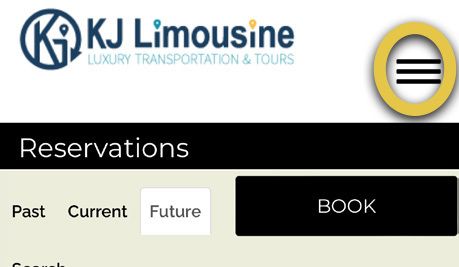


- Enter your primary/billing address and select "Add". Note: For oversea address, enter "xx" as State and "00000" as Postal Code
- Select "Credit Cards" from left menu bar and add your credit card information and select OK to save

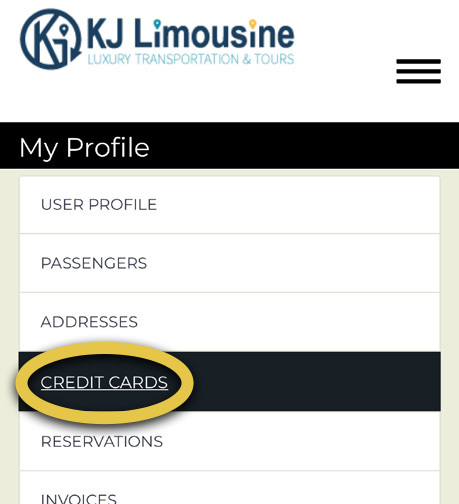

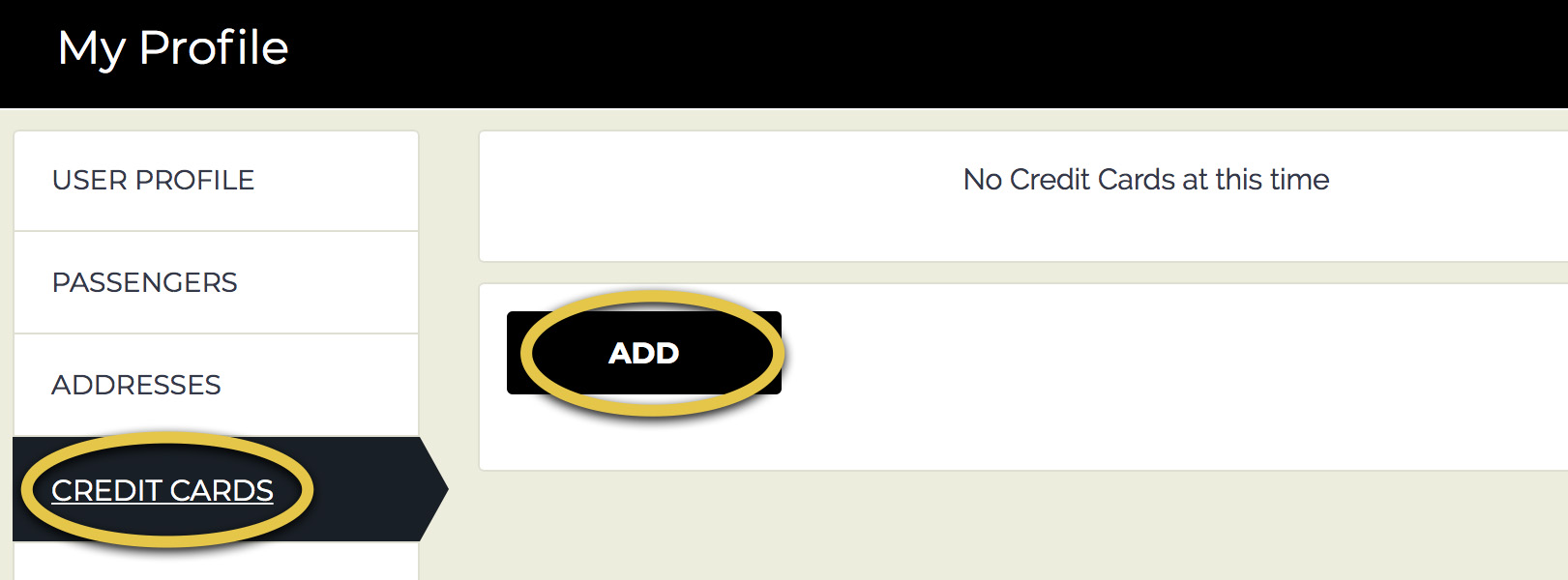
- Once completed you can logout. Notify us by replying email to info@kjlimousine.com and we will review the information then provide you the formal booking confirmation.











